
“What’s SOMA Messenger?”
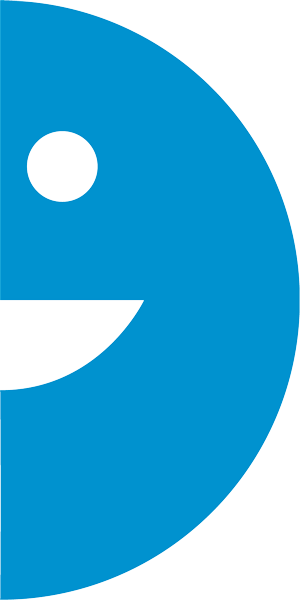
SOMA Messenger is a FREE high-quality video, voice and messaging app made for global communication. With record breaking downloads of 10 million new users in its first 30 days, this highly secure service offers unlimited voice and video calls with no buffering. It is also a completely free mobile messaging app that allows group chats of up to 500 people.
SOMA stands for Simple Optimized Messaging App and was crafted in the heart of SOMA (South of Market) district of San Francisco, California.